Changing Your PHP Version in cPanel
In this tutorial, we will walk you through two methods of changing your PHP version in cPanel.
At MCloud9 we give you the flexibility to choose from multiple versions of PHP, no programming skills required.
Method 1: Using MultiPHP Manager
To change your PHP version, follow these steps:
- Log in to your cPanel account.
Follow our guide to learn how to access your cPanel account. - Under the Software section, select “MultiPHP Manager”.
Tip: Use the quick search bar at the top of your cPanel account for speedy navigation.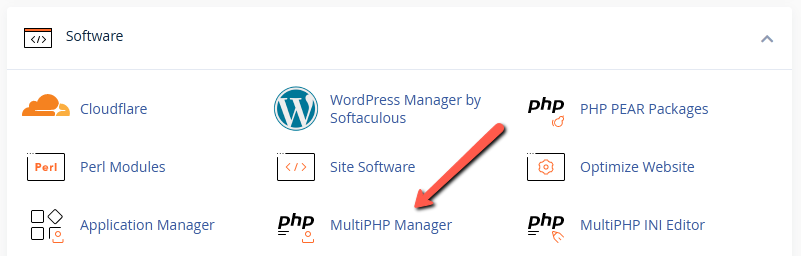
- Select the domains you want to change the PHP version for, choose your PHP version from the dropdown, then select “Apply”.
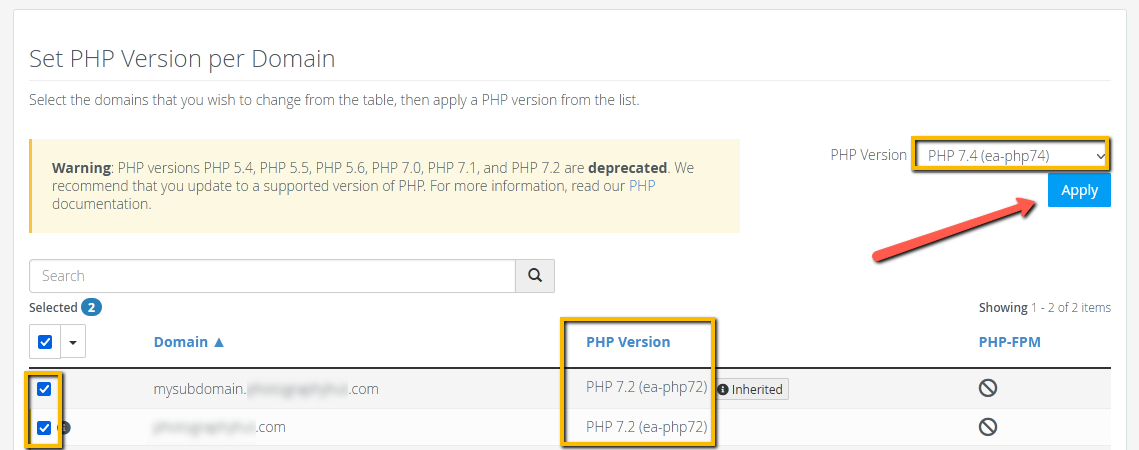
- Congratulations! You have successfully changed your PHP version.
Method 2: Using Select PHP Version
To change your PHP version, follow these steps:
- Log in to your cPanel account.
Follow our guide to learn how to access your cPanel account. - Under the Software section, select “Select PHP Version”.
Tip: Use the quick search bar at the top of your cPanel account for speedy navigation.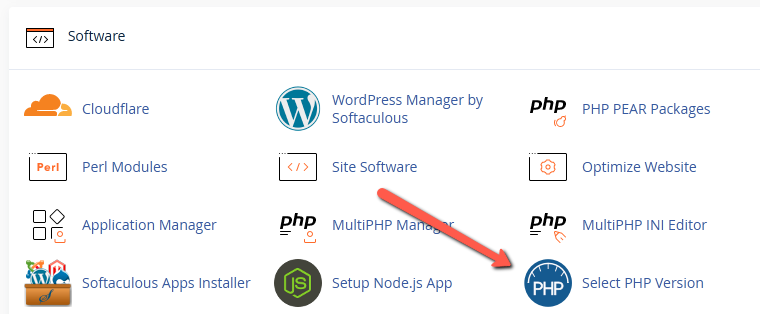
- Assuming your domain(s) is handled by the PHP Selector, select the PHP version you want from the dropdown.
If your domain(s) is handled by the MultiPHP Manager then you will need to change it by selecting the “Use PHP Selector” button.
You will then need to confirm this action by selecting “Confirm”.
Note: If you have any difficulties with PHP Selector, please contact our priority Technical Support department so we can assist (make sure to log in to your Client Portal first).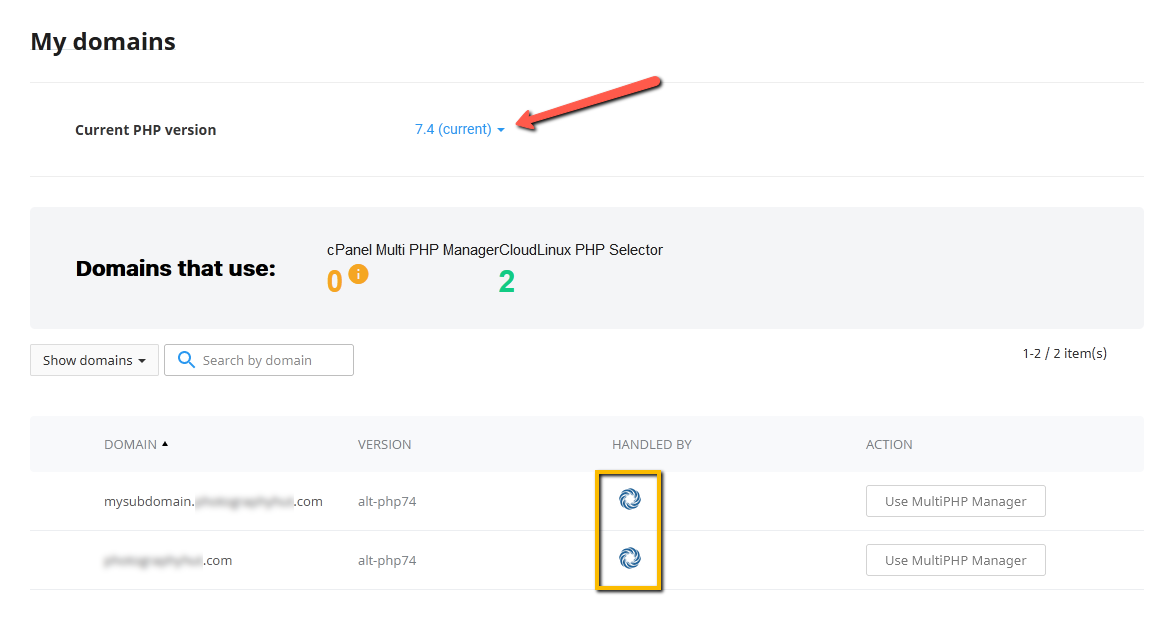
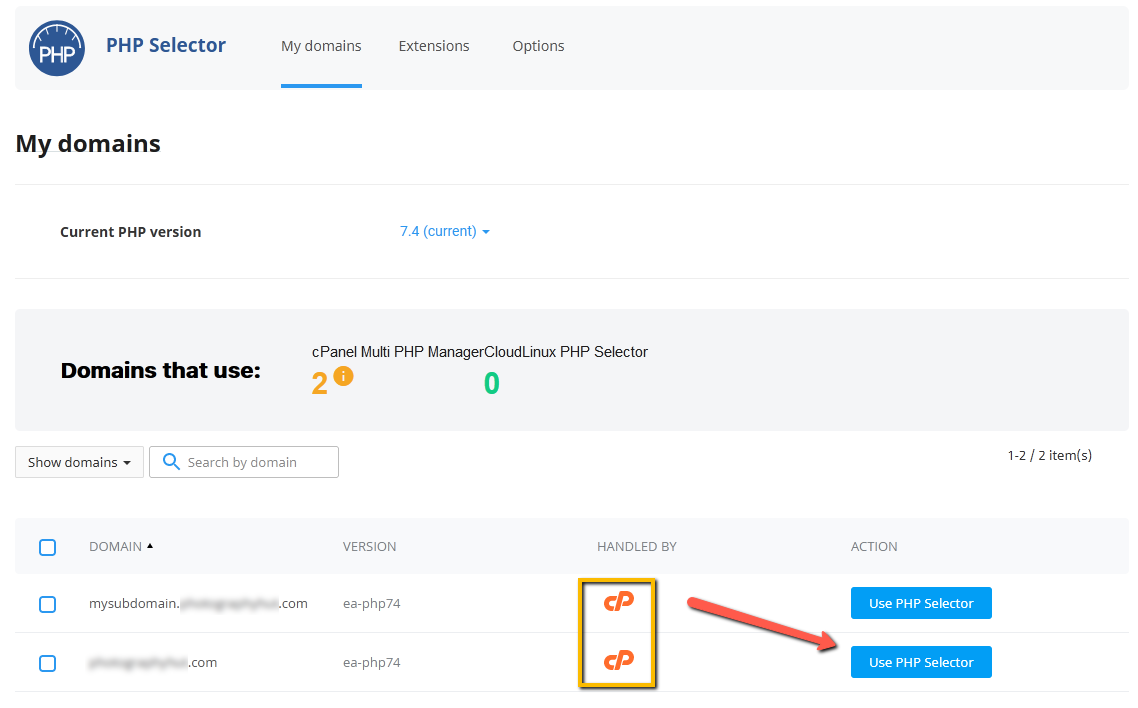
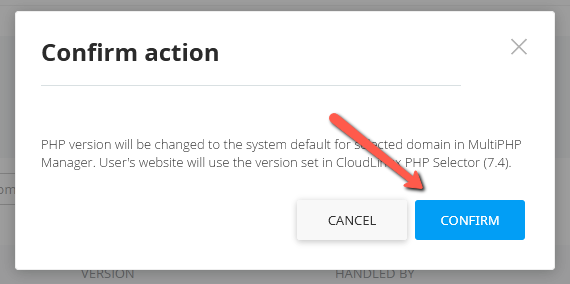
- Congratulations! You have successfully changed your PHP version!
