Installing Software With Our 1-Click Installer
In this tutorial we will walk you through installing apps using the Softaculous 1-click Installer in cPanel.
Choose from over 400 software apps available and install in seconds. These include apps like WordPress and Joomla, as well as forums, wikis, eCommerce stores, you name it.
To install an app, follow these steps:
- Log in to your cPanel account.
Follow this guide to learn how to access your cPanel account. - Under the Software section, select “Softaculous Apps Installer”.
Alternatively, select the app icon in the Scripts area below the Softaculous Apps Installer section.
Tip: Use the quick search bar at the top of your cPanel account for speedy navigation.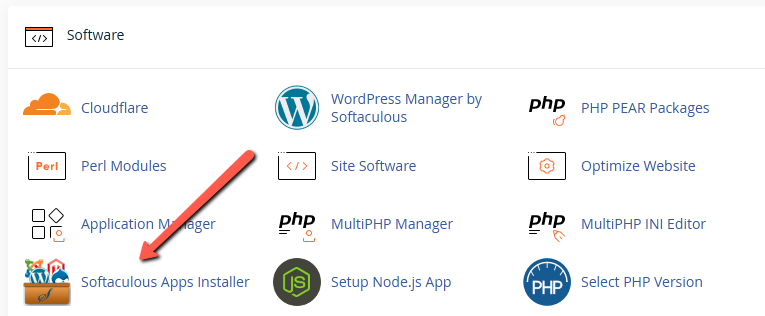
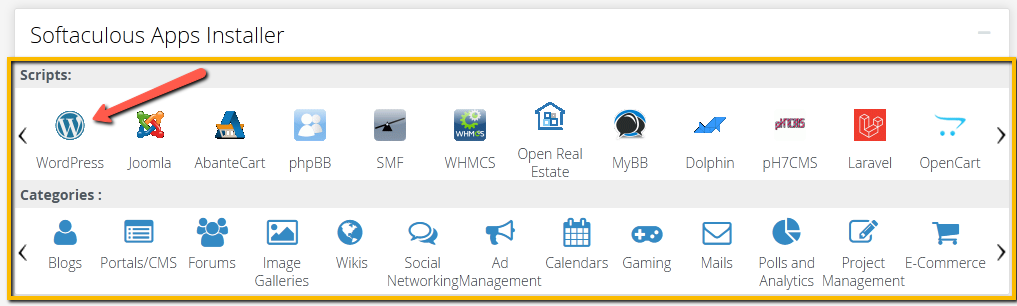
- Select the blue “Install” button.
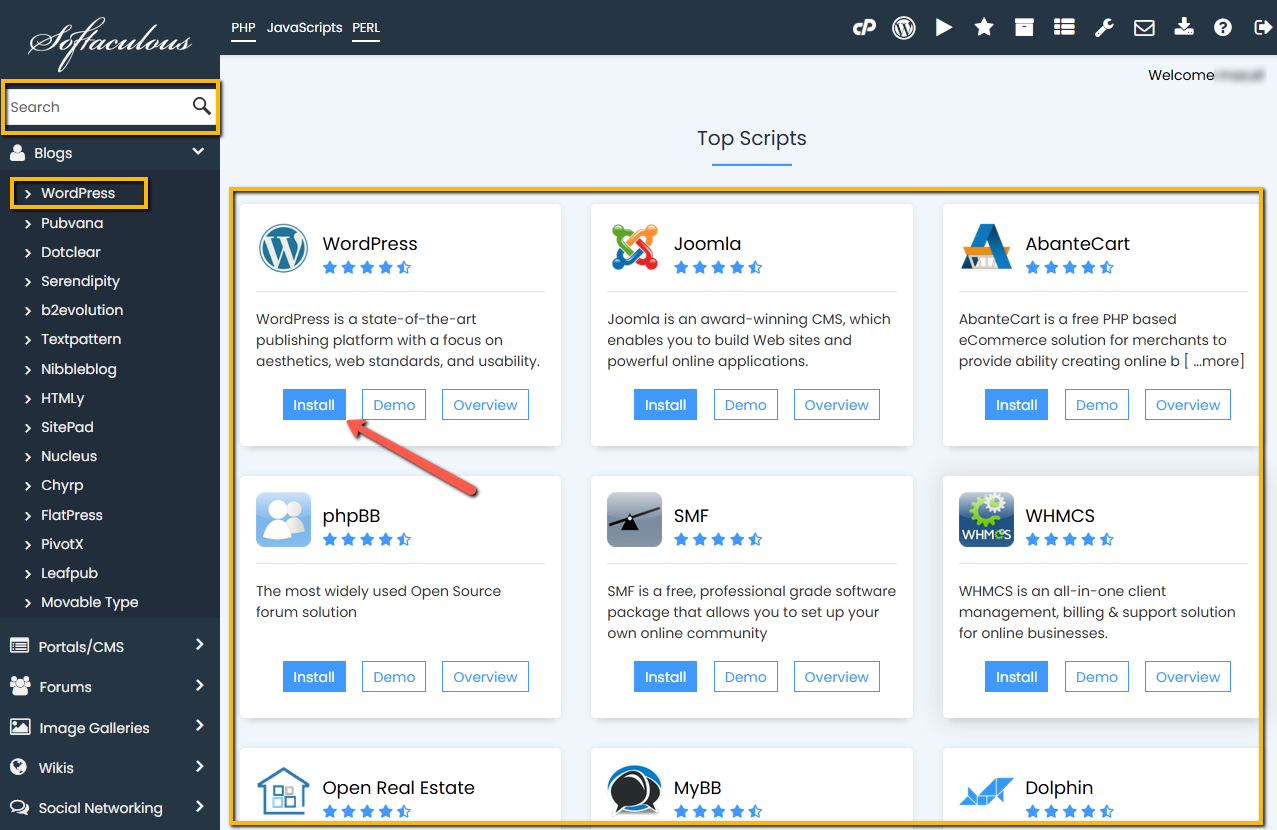
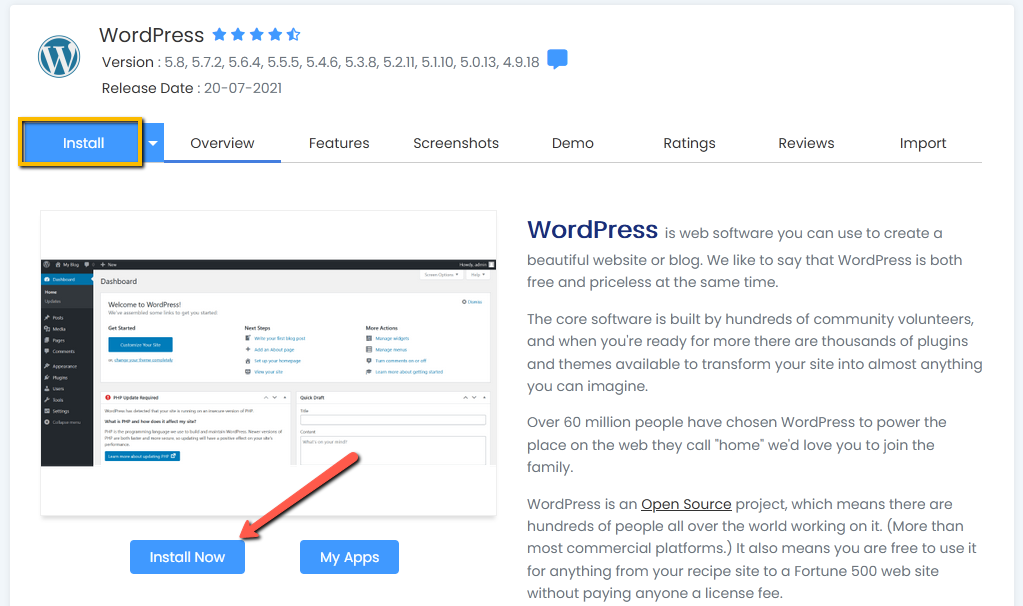
- Fill in the installation details, then select “Install” at the bottom of the page.
Learn more about Installing WordPress with 1-Click Install.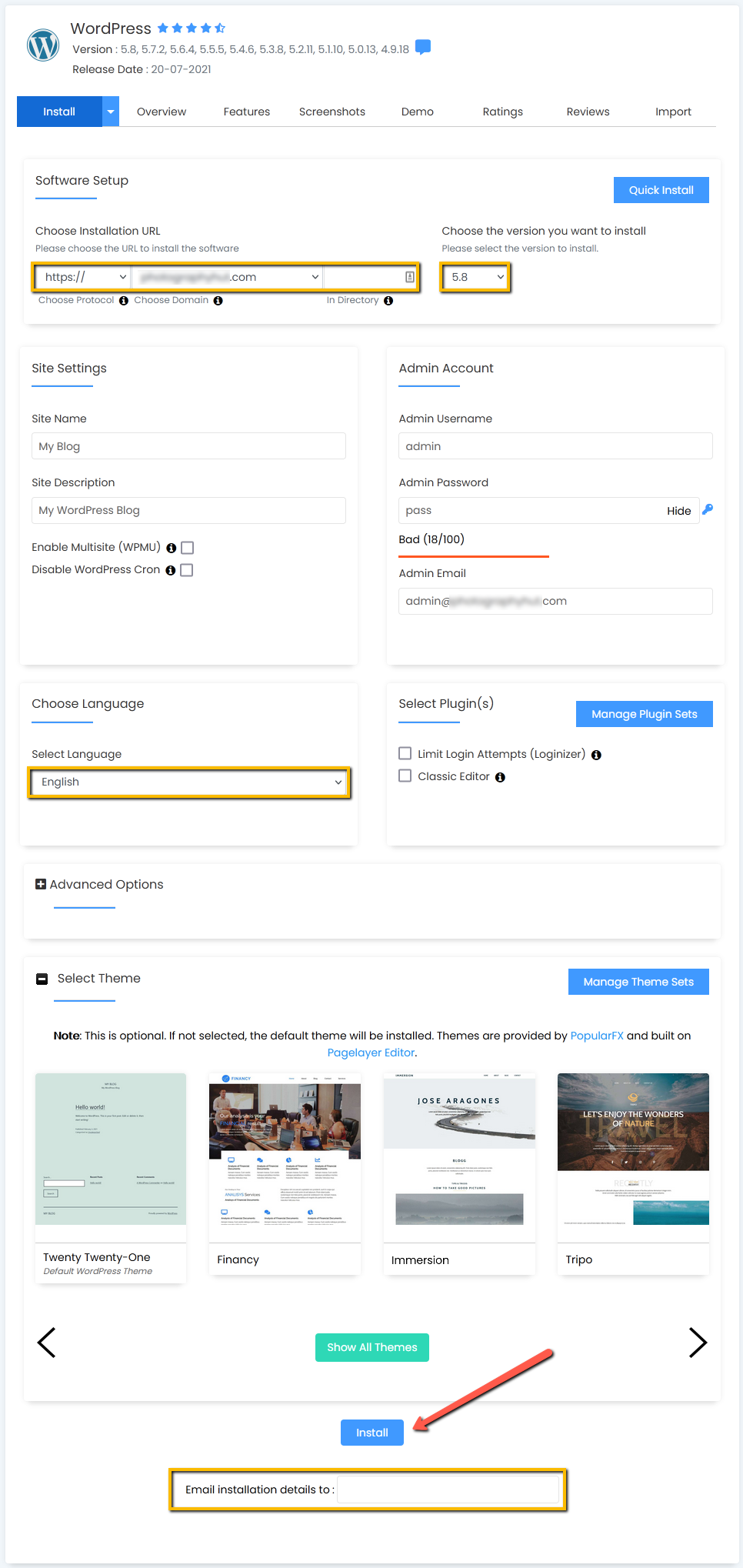
- Congratulations! You have successfully installed your app!
Once the installation has completed you will be able to view your app using the links provided.
