Setting Up Custom Error Pages in cPanel
In this tutorial, we will walk you through setting up custom error pages in cPanel.
When your website visitors view a page that cannot be found (either it does not exist or it has been removed) they are presented with a generic 404 Not Found page. Just like the 404 error page, there are several other error pages that exist and are displayed based on the particular error that occurred.
You can change the way these error pages appear by creating your own custom error pages in cPanel.
To create a custom error page, follow these steps:
- Log in to your cPanel account.
Follow our guide to learn how to access your cPanel account. - Under the Advanced section, select “Error Pages”.
Tip: Use the quick search bar at the top of your cPanel account for speedy navigation.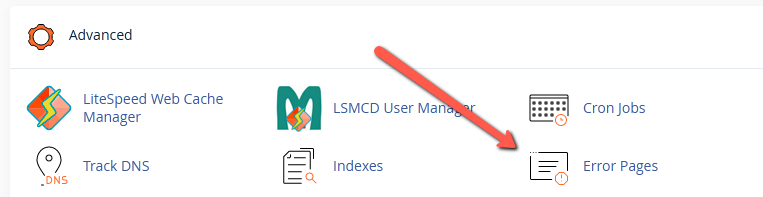
- Select the domain you want to create custom error pages for, then select the error page you want to customize (e.g. 400, 401, 500, etc.).
Note: You can see a list of all possible error codes by selecting the “Show All HTTP Error Status Codes” tab.
- Enter your custom error page code in the text box, then select “Save”.
You can also make use of special tags under “Select Tags to Insert” which can help personalize your error page.
Note: The text box accepts HTML code.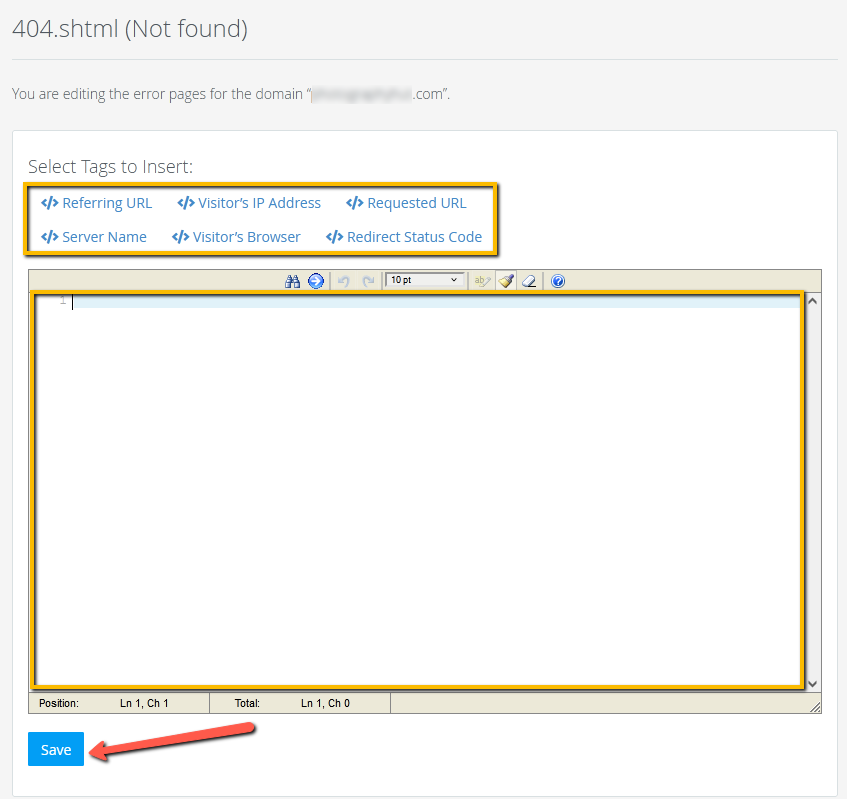
- Congratulations! You have now set up your custom error page.
