Changing File & Folder Permissions in cPanel
In this tutorial we will walk you through how to change file and folder permissions in cPanel.
It is very important to make sure your file and folder permissions are set correctly to avoid security vulnerabilities.
To change file/folder permissions, follow these steps:
- Log in to your cPanel account.
Follow our guide to learn how to access your cPanel account. - Under the Files section, select “File Manager”.
Tip: Use the quick search bar at the top of your cPanel account for speedy navigation.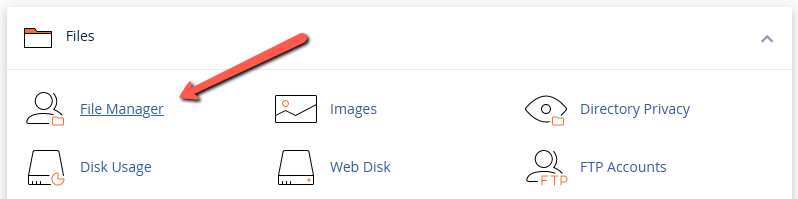
- Right-click on the file/folder and choose “Change Permissions”.
Alternatively, select the file or folder and choose the “Permissions” option at the top of the page.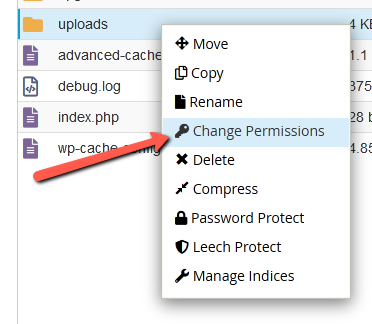
- Set the new permissions, then select “Change Permissions”.
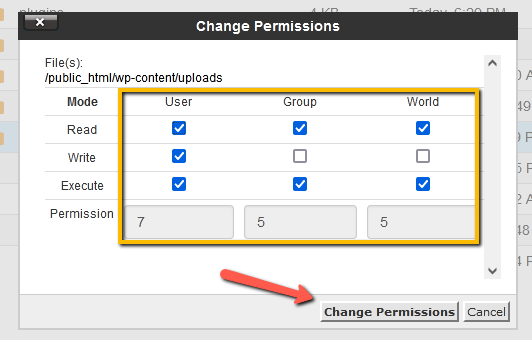
- Congratulations! You have successfully changed your file/folder permissions.
