Accessing Email via Webmail
In this tutorial we will walk you through how to access your email via Webmail using both the Client Portal and cPanel.
You can access your email from anywhere directly through the browser by logging in to either your MCloud9 Client Portal, or your cPanel account.
To access your email using the Client Portal, follow these steps:
- Log in to your Client Portal.
Follow this guide to learn how to access your Client Portal. - Select the “Services” box near the top of the Home page, or select “Services” in the side menu and choose “My Services”.
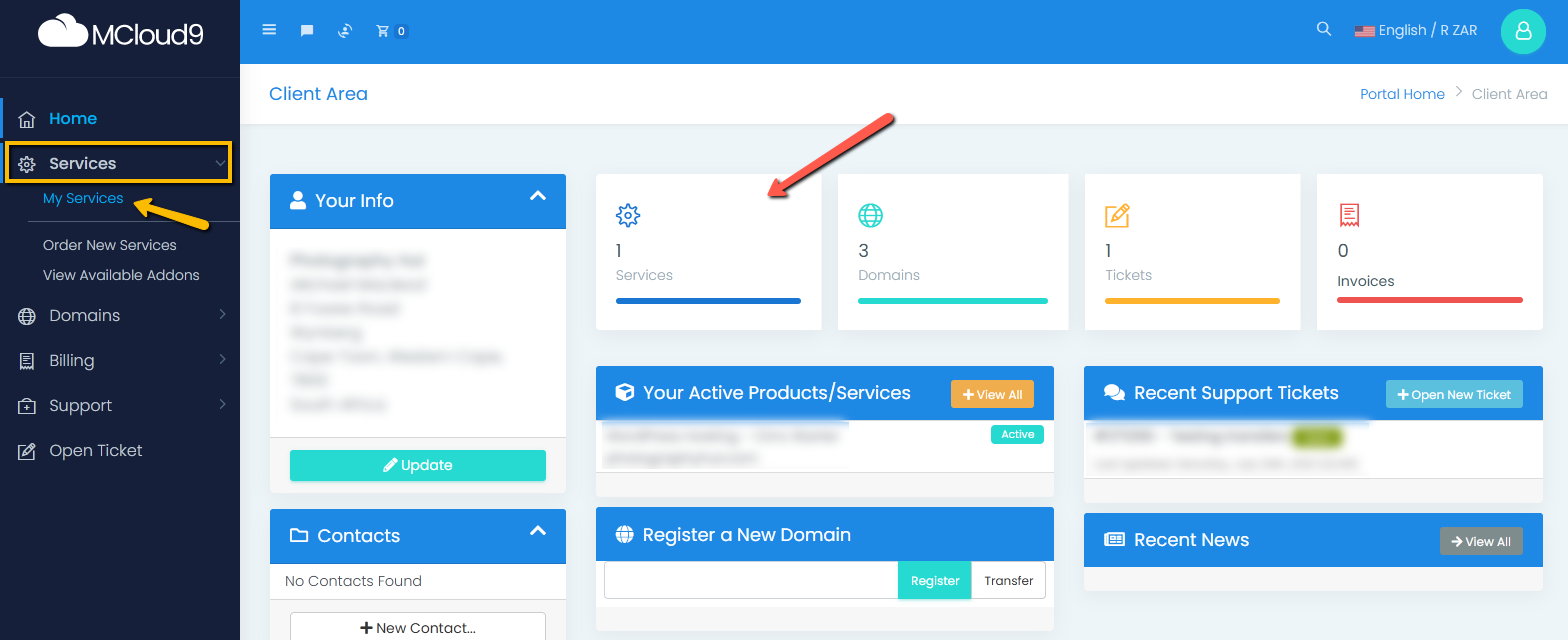
- This will display a list of your products/services along.
Select the product/service associated with your email.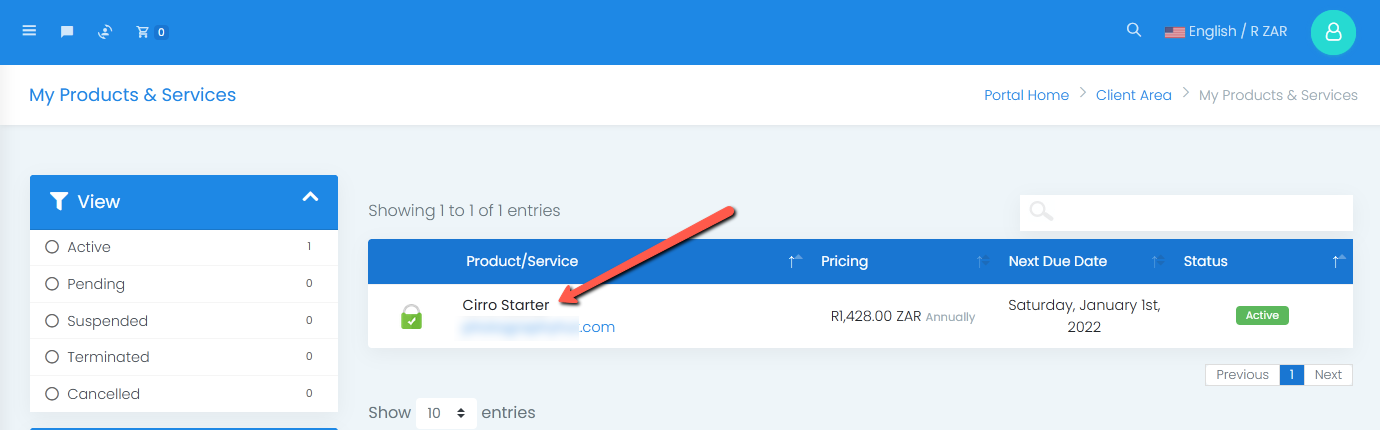
- In the Actions panel, select “Login to Webmail”
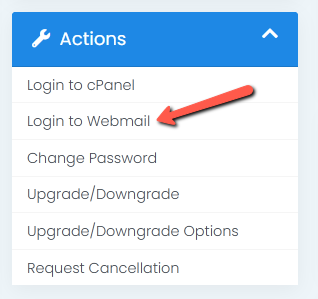
- Enter the email address and password associated with your email account, then select “Log in”.
Tip: Bookmark this page for quick access.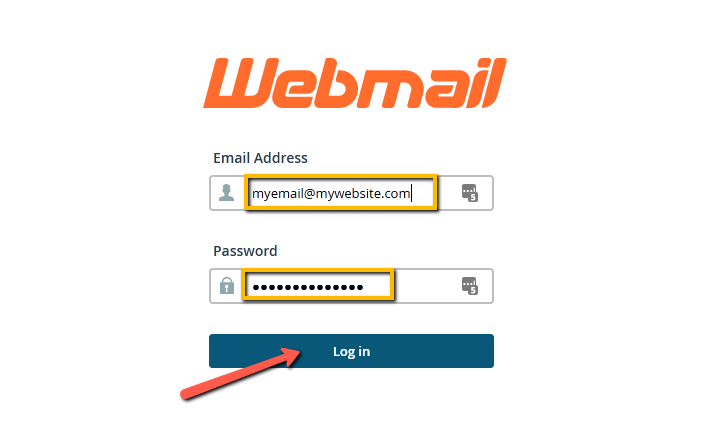
- Congratulations! You have successfully logged in to your Webmail.
To access your email using cPanel, follow these steps:
- Log in to your cPanel account.
Follow this guide to learn how to access your cPanel account. - Under the Email section, select “Email Accounts”.
Tip: Use the quick search bar at the top of your cPanel account for speedy navigation.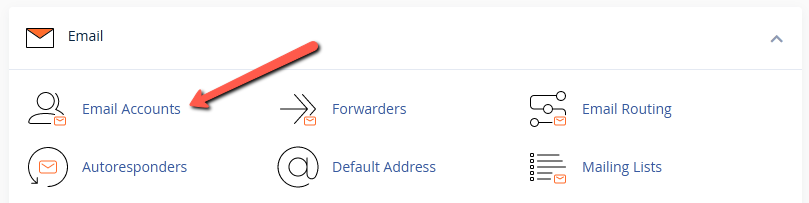
- This will display a list of all your email accounts.
Select the “Check Email” button next to the email account you wish to access.
Note: If it’s your first time logging in to your Webmail you will need to select which Webmail email client you want to use.
We suggest using Roundcube. Tick the “Open my inbox when I log in” option and then choose “Open”.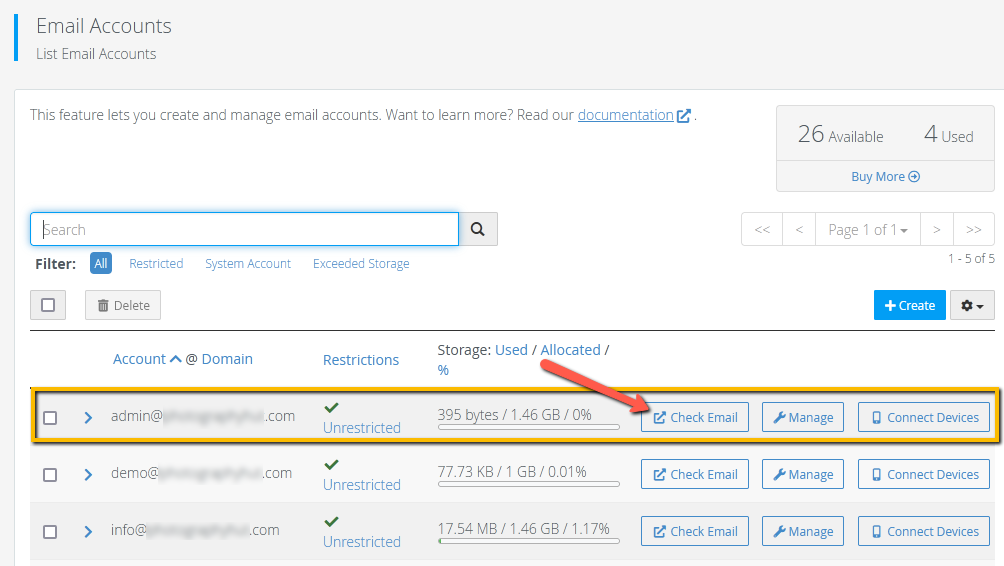
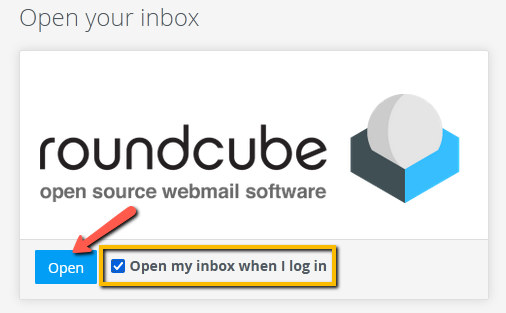
- Congratulations! You have successfully logged in to your Webmail.
