Resetting/Changing Your Account Password
In this tutorial we will walk you through resetting and changing your MCloud9 Client Portal password.
To reset your password, follow these steps:
If you cannot remember your current MCloud9 account password you can easily reset using the steps below.
- Go to the Client Portal login page.
Follow this guide to learn how to access your Client Portal. - Select “Forgot Password?”.
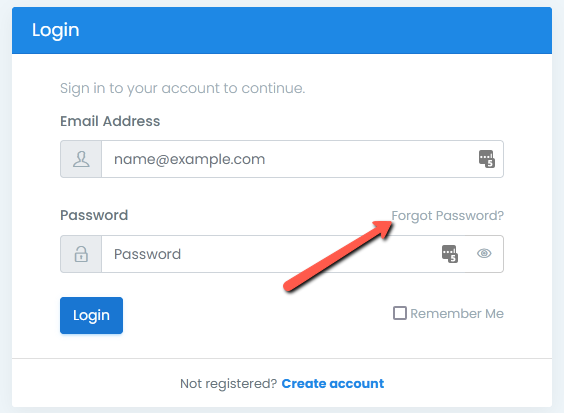
- Enter your MCloud9 account email address, then select “Submit”.
An email will be sent to your email address with instructions to reset your password.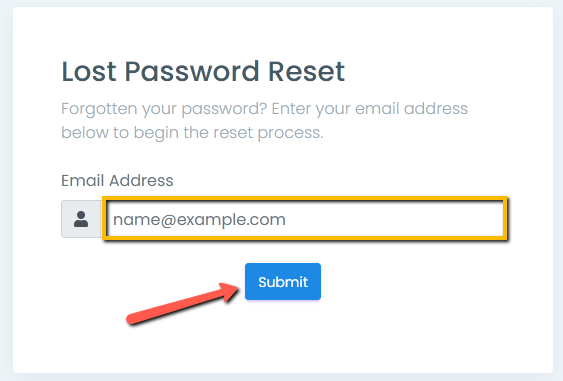
- Congratulations! You have successfully reset your password.
If you have any trouble resetting your password then contact us
To change your password, follow these steps:
- Log in to your Client Portal.
Follow this guide to learn how to access your Client Portal. - Select the Profile dropdown menu and choose “Change Password”.
Selecting the Profile icon (the circular “avatar” icon at the top-right) and choosing “Change Password” near the bottom of the menu.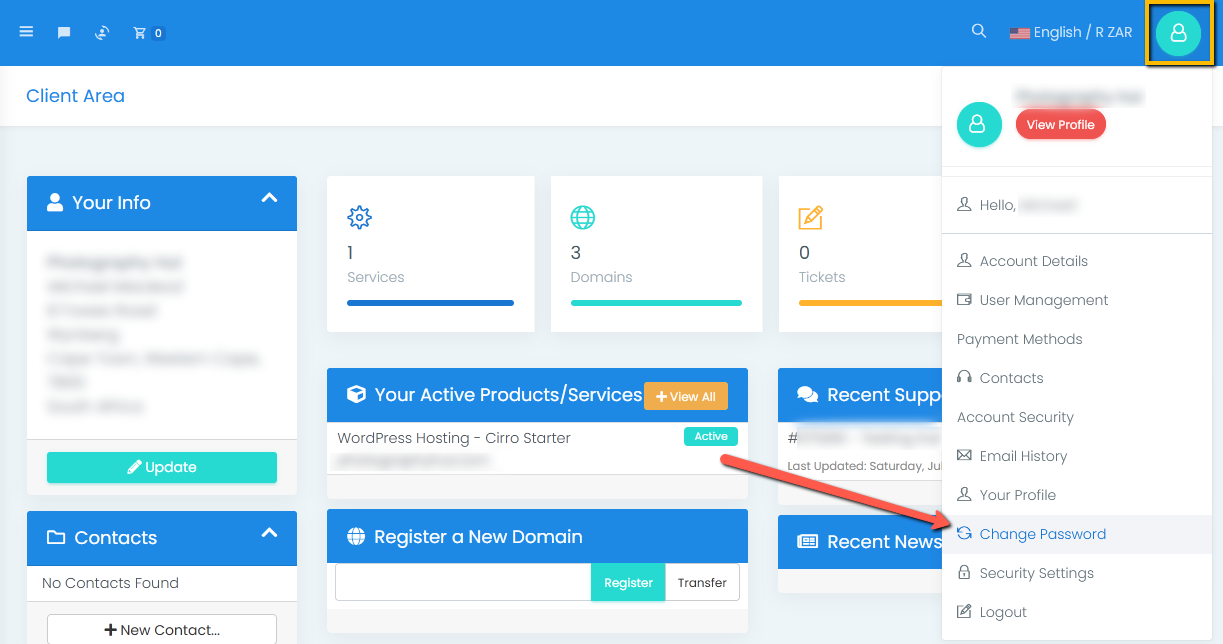
- Enter your existing and new passwords, then select “Save Changes”.
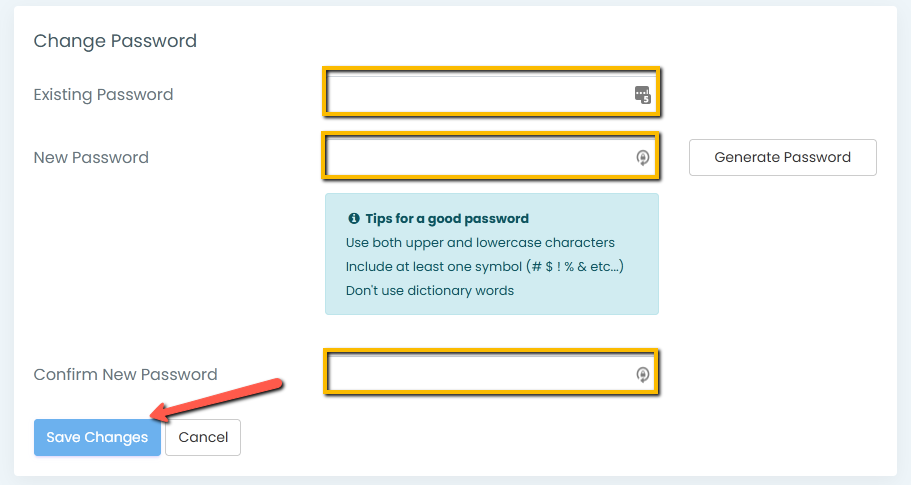
- Congratulations! You have successfully changed your password.
Log out by selecting the Profile Menu (the circular “avatar” icon at the top-right) and choosing “Logout” at the bottom of the dropdown menu.
