Changing Your Account Details
In this tutorial we will walk you through changing your MCloud9 account details.
It’s easy to change your address and contact information, email preferences and other account-related settings.
To change your account details, follow these steps:
- Log in to your Client Portal.
Follow this guide to learn how to access your Client Portal. - Select the Profile Menu (the circular “avatar” icon at the top-right) and choose “Account Details”.
Alternatively, you can select the “Update” button in the Your Info panel on the Client Portal Home page.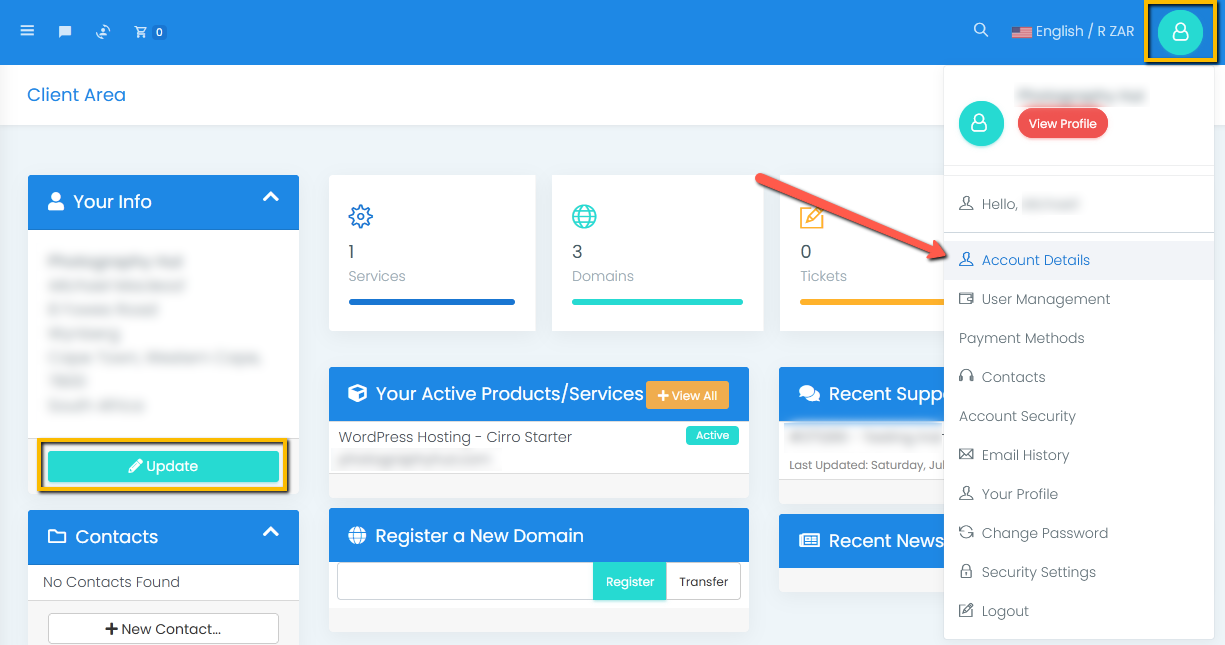
- Make the changes then select “Save Changes”.
You can view and make changes to other account-related settings using the shortcuts in the Account panel.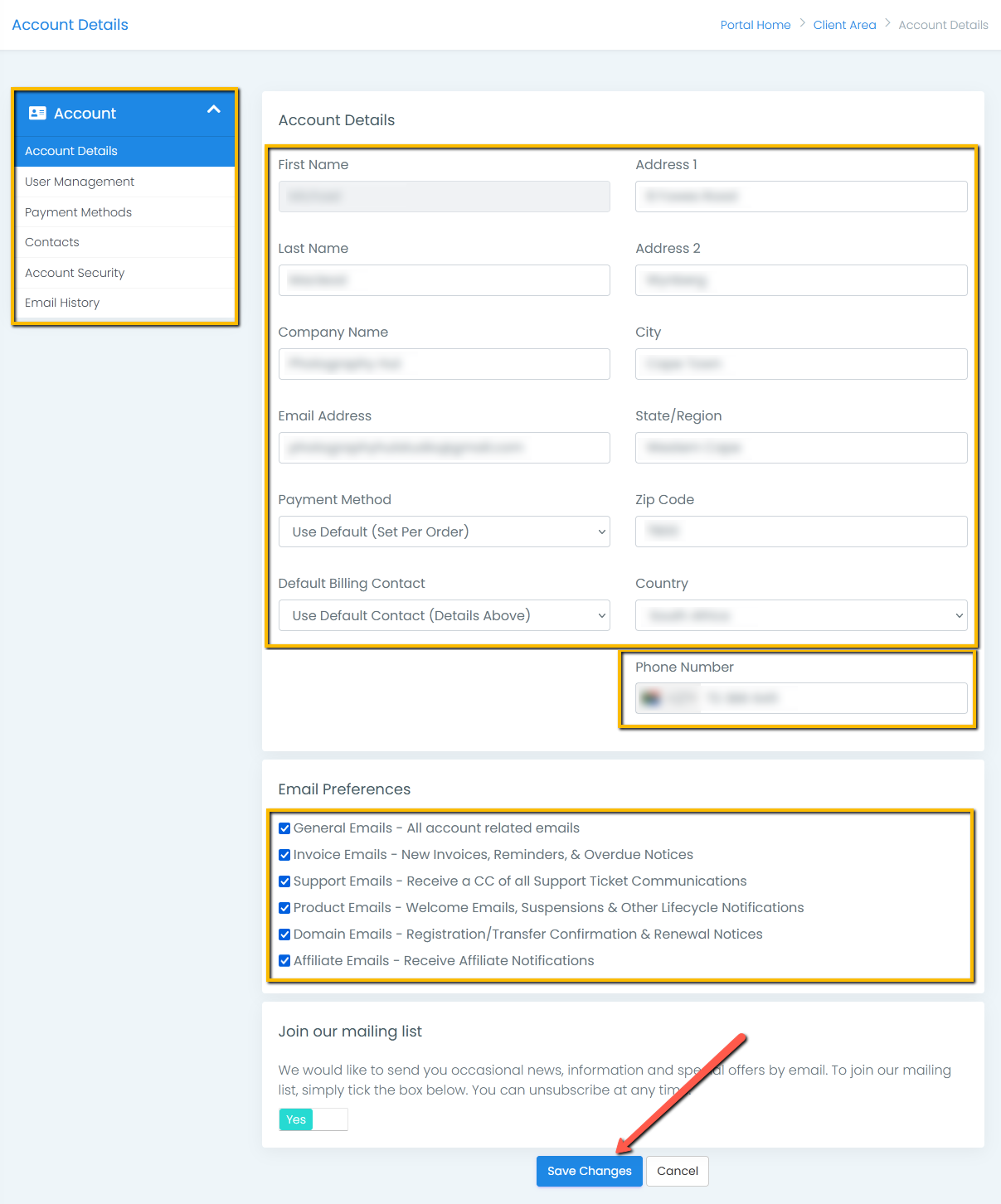
- Congratulations! You have successfully updated your account settings.
Log out by selecting the Profile Menu (the circular “avatar” icon at the top-right) and choosing “Logout” at the bottom of the dropdown menu.
