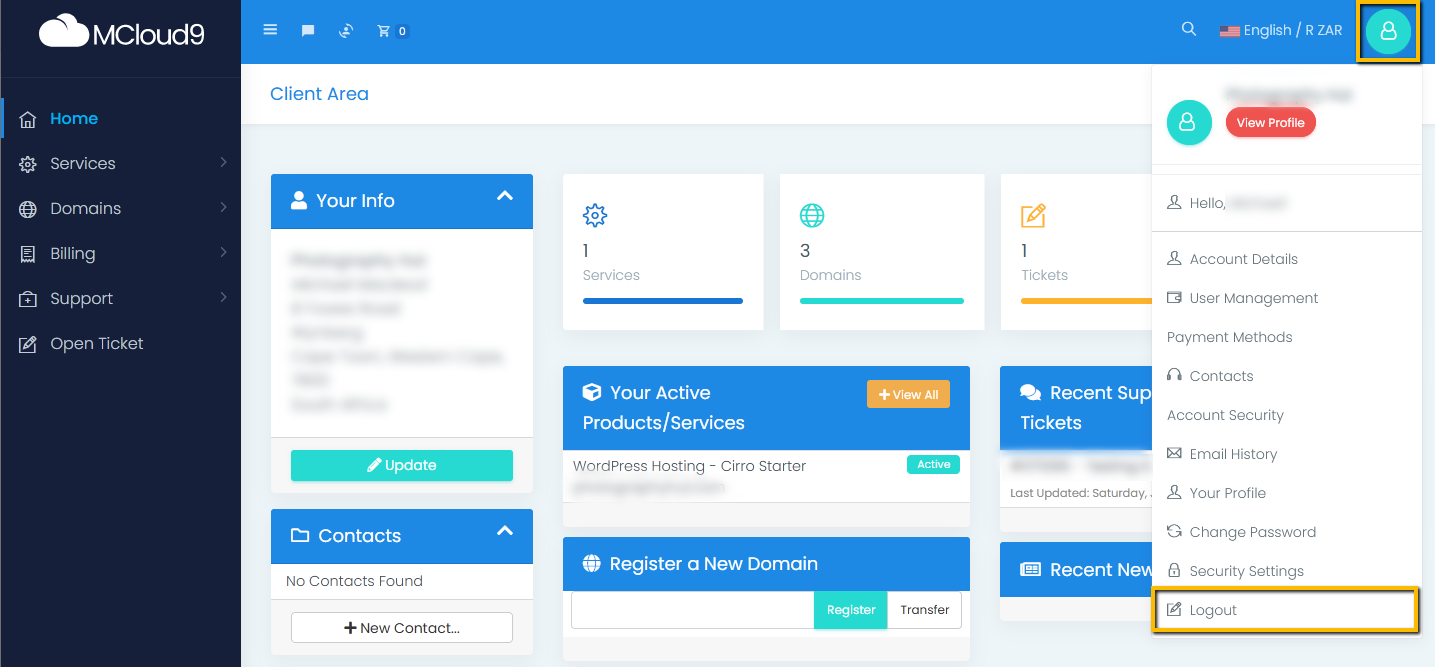Accessing Your Client Portal
In this tutorial we will walk you through how to access your MCloud9 Client Portal.
The Client Portal is a private area that MCloud9 customers can access to manage their products and services, pay account invoices, and more.
Learn about when to use the Client Portal here.
To access your Client Portal, follow these simple steps:
- From the MCloud9 Home page, select the "Client Portal" button from the top navigation.
Alternatively, go straight to myportal.mcloud9.co.za/login.
- Enter your MCloud9 email address and password and select “Login”
These are the account details you created when first purchasing a product or service with MCloud9.
Note: If you can’t remember your password then you can reset it using the “Forgot Password?” link (above the password field).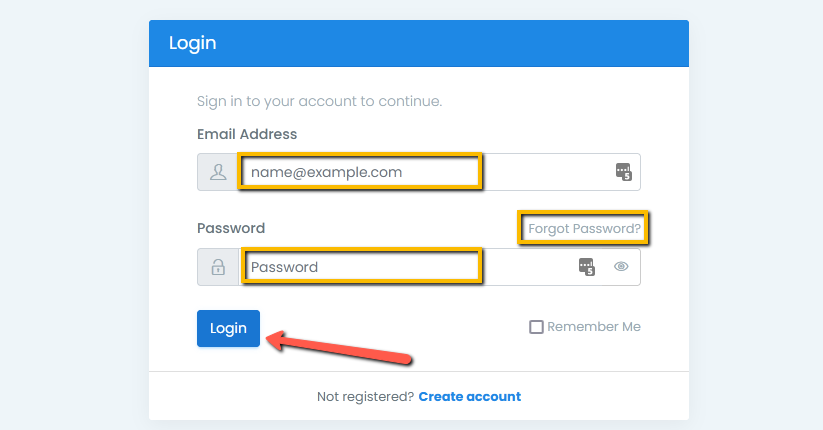
- Congratulations, you have successfully logged in to your Client Portal!
When you are finished using the Client Portal, log out by selecting the Profile Menu (the circular “avatar” icon at the top-right) and choosing “Logout” at the bottom of the dropdown menu.