Applying a Promo Code During Checkout
In this tutorial we will walk you through applying a promo code during checkout.
If you have received a promo code for one of our MCloud9 products or services, you can apply it during the Review & Checkout stage of your order.
To apply your promo code, follow these steps:
- On the Review & Checkout page, enter your promo code and select “Validate Code”.
(you will find the Apply Promo Code box below your selected products/services).
Note: The Review & Checkout page is one of the final stages of the ordering process.
Learn more about setting up web hosting or registering a domain.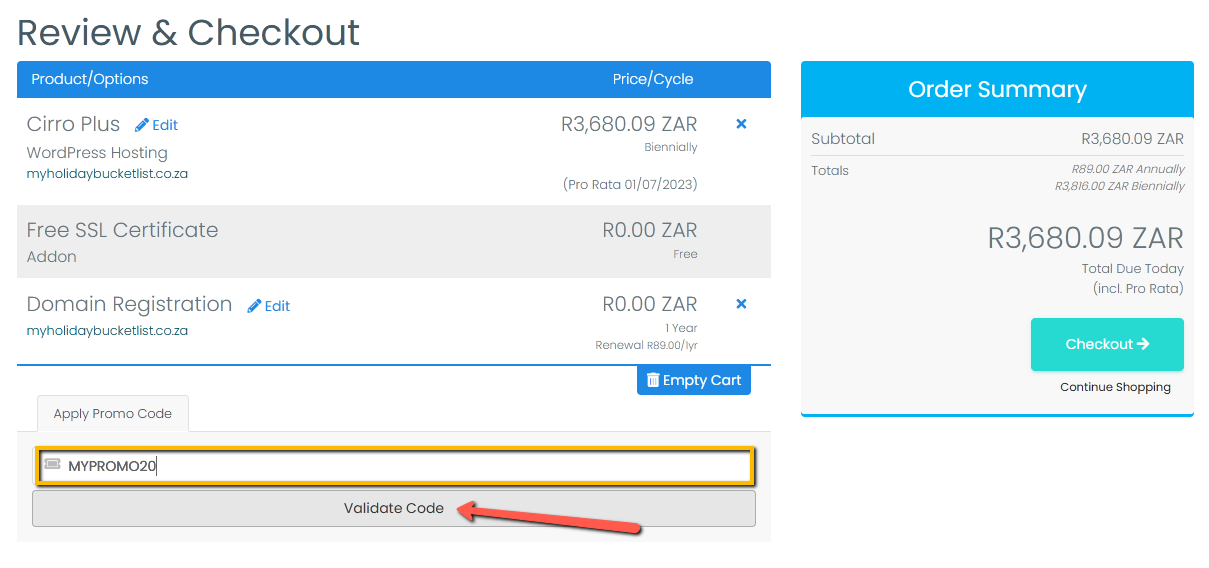
- If your promo code was successful it will be automatically applied to your order. Select “Checkout” to continue with your order.
You should see the promo applied in the Order Summary panel.
Note: Make sure to enter the promo code exactly as it appears to avoid any validation errors (pay attention to lowercase and uppercase text as well as accidentally copying/entering additional spaces).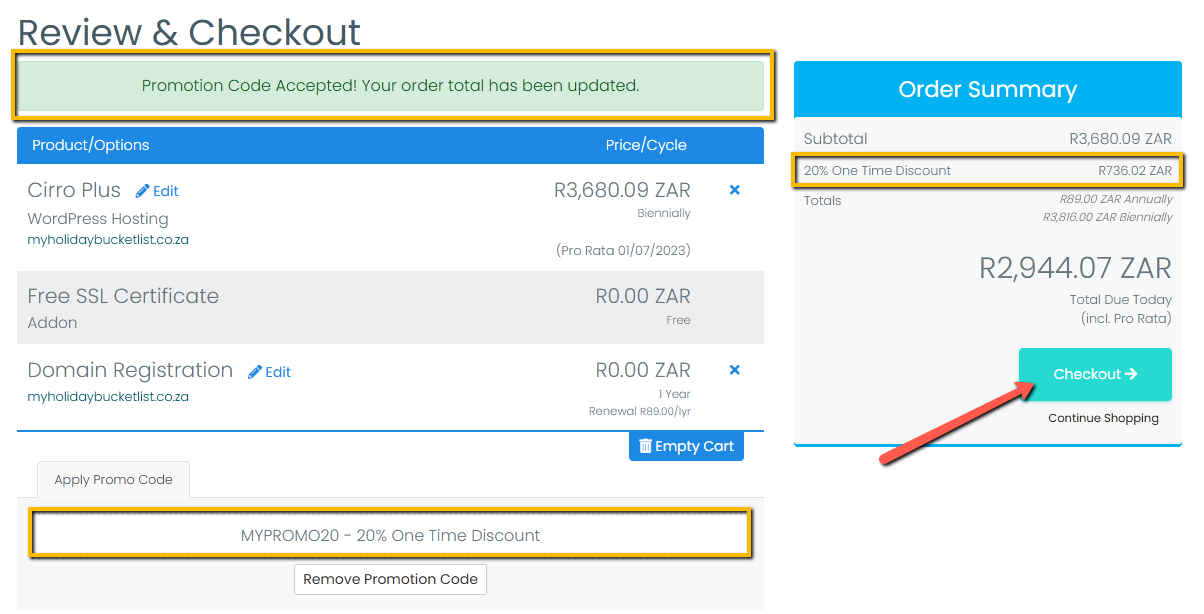
- Congratulations, you have now applied your promo code!
