Redirecting a Parked Domain in cPanel
In this tutorial, we will walk you through how to redirect your parked domain using cPanel.
Domain parking allows you to reserve a domain for future purposes. There are no monthly fees for parking a domain.
Learn how to register a domain for domain parking here.
If you have multiple domains and you want them to point to your main website’s domain you can redirect your parked domains.
In order to redirect a parked domain with MCloud9 you will need to have a hosting package with us.
All of our hosting packages come with a free cPanel account which will be used to set up your domain parking.
To redirect a parked domain, follow these steps:
- Log in to your cPanel account.
Follow this guide to learn how to access your cPanel account. - Under the Domains section, select “Domains”.
Tip: Use the quick search bar at the top of your cPanel account for speedy navigation.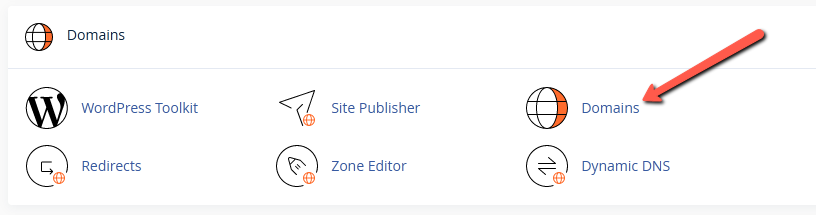
- Select the “Create a New Domain” button (top right).
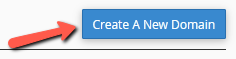
- Enter the domain name you wish to park, make sure the checkbox is checked, and select “Submit”.
Note: You must ensure that the “Share document root” checkbox is checked in order for the parked domain work correctly.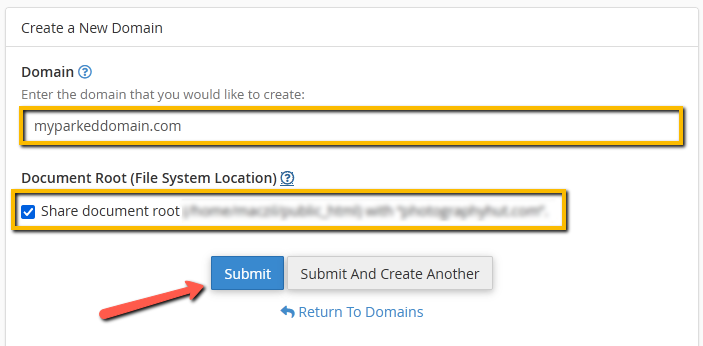
- Congratulations, you have now redirected your parked domain(s)!
Anyone who visits your parked domain will now be redirected to your main domain.
Note: If your domain is not registered with MCloud9, or you are using custom nameservers, then you will need to update your domain’s nameservers to use MCloud9’s nameservers.
