Manually Transferring Your WordPress Website to MCloud9
In this tutorial we will walk you through manually transferring your WordPress website to MCloud9
At MCloud9, we offer a complimentary website transfer to all our new hosting customers: read more about our complimentary website transfers here.
However, if you prefer to transfer your own WordPress website, simply follow the steps below as we break down how to transfer your WordPress system files and database.
To transfer your WordPress website to MCloud9, follow these steps:
- Log in to your current cPanel account with your other web host (not MCloud9).
- Under the Files section, select “Backup”.
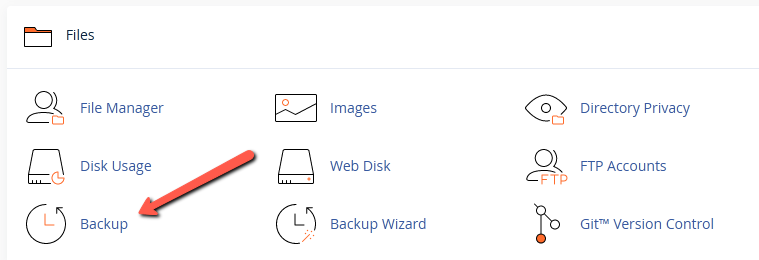
Tip: Use the quick search bar at the top of your cPanel account for speedy navigation. - Under Partial Backups, select the “Home Directory” button to download a backup of your Home directory.
Tip: Make a note of where this file is saved on your computer.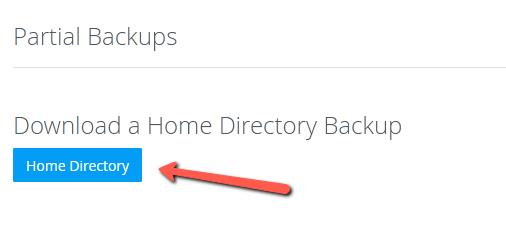
- Also under Partial Backups, in the “Download a MySQL Database Backup”, select your WordPress database to download it.
Tip: Make a note of where this file is saved on your computer.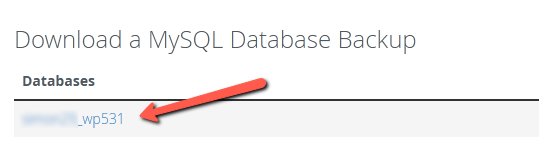
- Now log in to your MCloud9 cPanel account.
Follow our guide to learn how to access your cPanel account. - Under the Files section, select “Backup”.
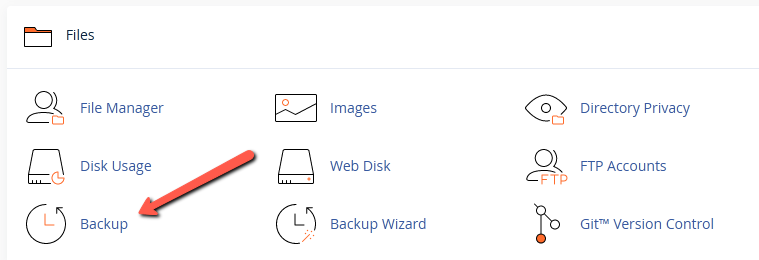
Tip: Use the quick search bar at the top of your cPanel account for speedy navigation. - Under Partial Backups > Restore a Home Directory Backup, browse to your downloaded Home directory backup, then select “Upload”.
Note: This may take some time to upload depending on the size of the file.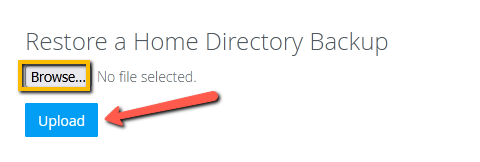
- Also under Partial Backups > Restore a MySQL Database Backup, browse to your downloaded database backup, then select “Upload”.
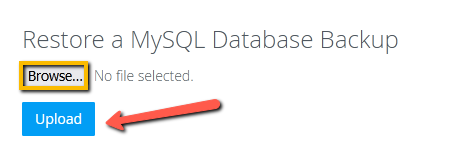
- Reconfigure the WordPress configuration file (wp-config).
Navigate to your WordPress directory using cPanel’s File Manager or via FTP and edit the “wp-config” file.
Make sure all your configuration settings are correct and that the “MySQL hostname’ uses ‘localhost’ and not an IP address.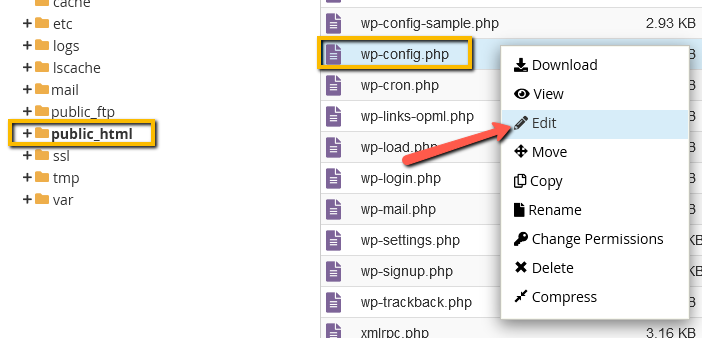
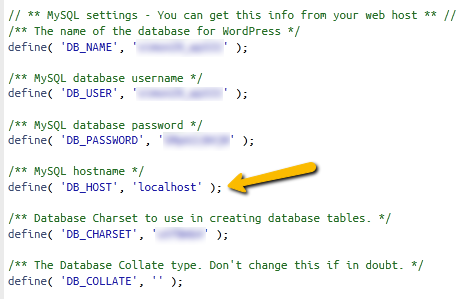
- Congratulations! You have successfully transferred your WordPress website to MCloud9.
If your domain is not registered with MCloud9 and you prefer not to transfer your domain to MCloud9 for easy management, make sure to point your domain nameservers to MCloud9’s nameservers (see below) so that you can access your WordPress website hosted with MCloud9.
Note: If you had any problems along the way, reach out to our priority Technical Support department for assistance (via the Client Portal).
MCloud9 Nameserver Details:
Use these nameservers to point your domain to MCloud9.
- ns1.mcloud9.co.za
- ns2.mcloud9.co.za
- ns3.mcloud9.co.za
- ns4.mcloud9.co.za
