Cancelling A Product Or Service
In this tutorial we will walk you through cancelling your MCloud9 products/services.
We’re sorry to hear you’re considering cancelling your service at MCloud9!
Our goal is to provide top-notch customer service, so if there’s anything we can do to assist you or address any concerns, please don’t hesitate to reach out. We’re always here to help and would love the chance to keep you with us.
To cancel your product or service, follow these steps:
- Log in to your Client Portal.
Follow this guide to learn how to access your Client Portal. - From the dashboard area, select the “Services” box near the top of the page, or select “Services” in the side menu and choose “My Services”.
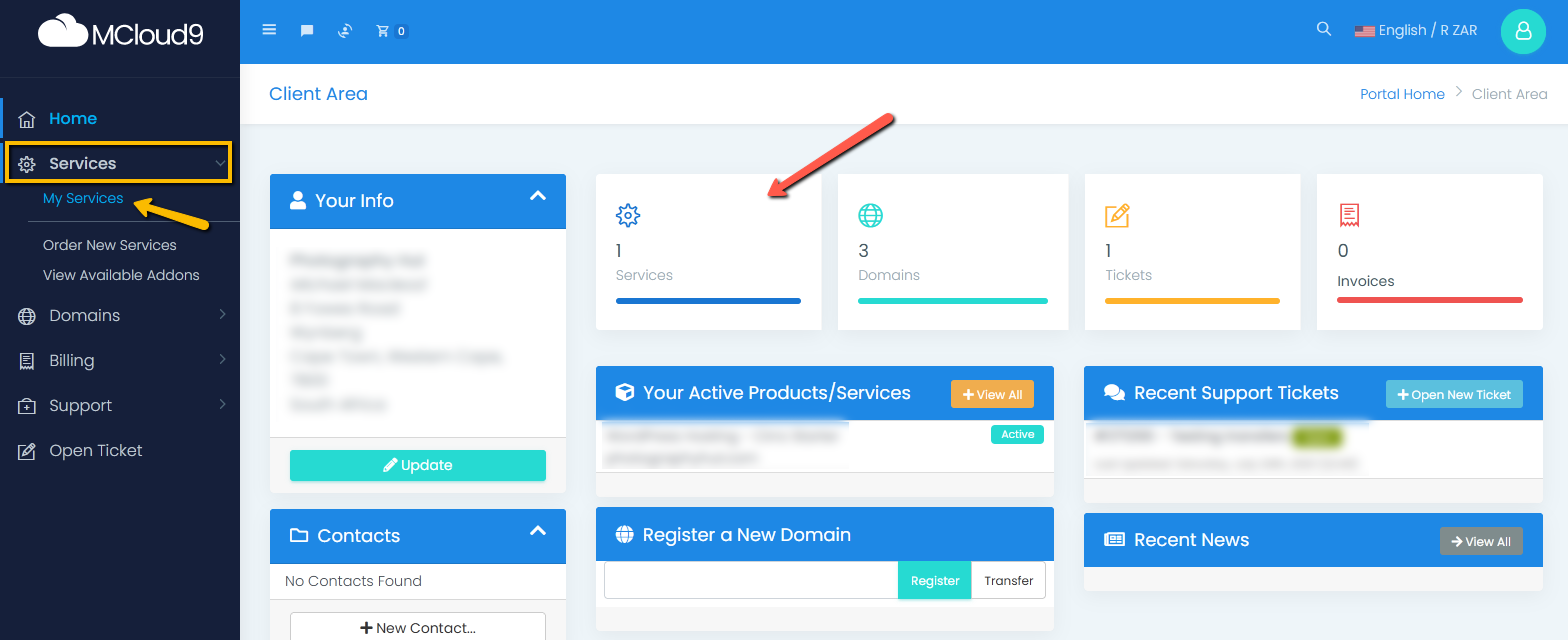
- This will display a list of your products/services.
Select the product or service you wish to cancel.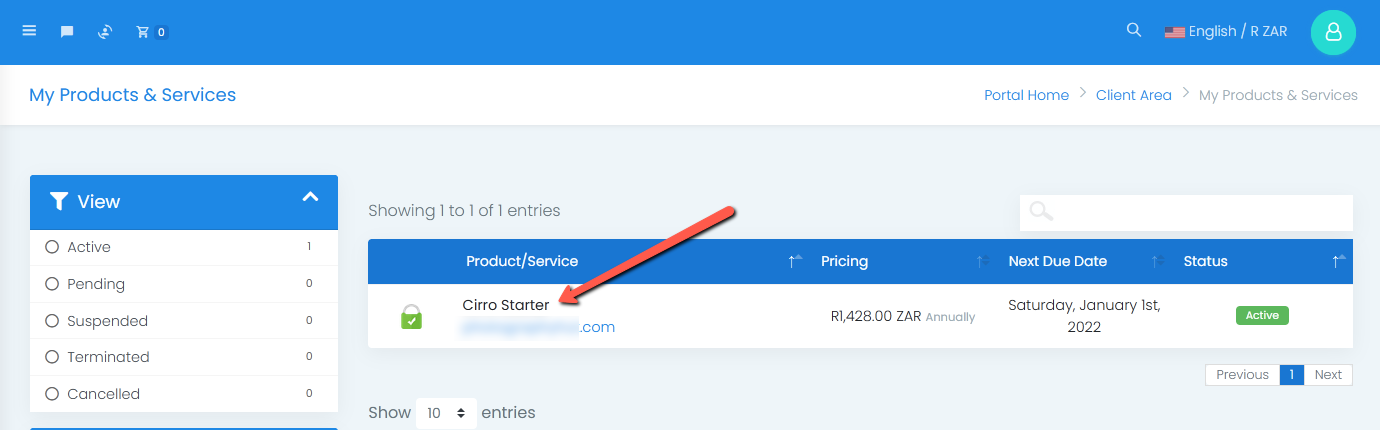
- This will load the options for the product or service you selected.
Select "Request Cancellation" in the Actions panel.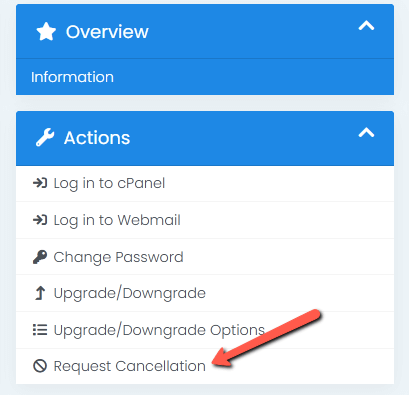
- Complete the cancellation request form.
Form Field Descriptions
- Reason for Cancellation:
Please provide a brief explanation for your decision (e.g., no longer in business, upgraded services, etc.).
- Cancel Domain Renewal?:
If your service includes a domain registration, you can choose to cancel the auto-renewal. To keep your domain, leave this box unchecked. Cancelling the domain means relinquishing ownership, and someone else could register it.
- Cancellation Type:
Choose Immediate to cancel your service right away, or End of Billing Period to cancel after your current term ends.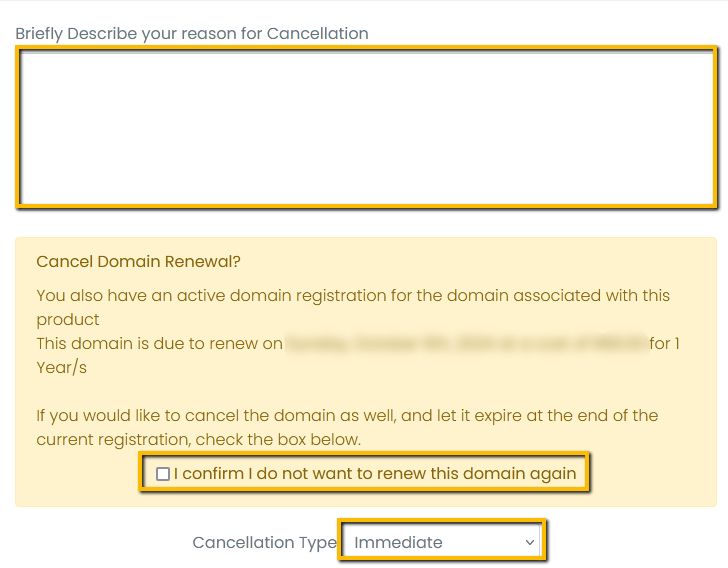
- Select the "Request Cancellation" button to complete your request.

Important Notice:
Once your cancellation request is processed, your product or service will terminate as per your chosen cancellation type. This will permanently delete all associated data and files. If you change your mind and wish to withdraw your cancellation, please contact us as soon as possible. While we’ll do our best, we can’t guarantee data restoration, and additional charges may apply for recovery from backups.
